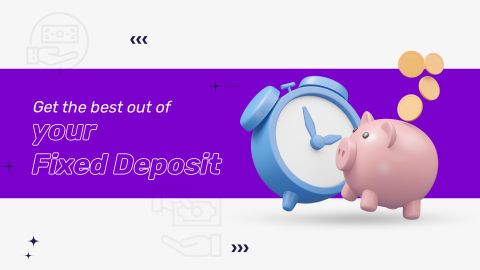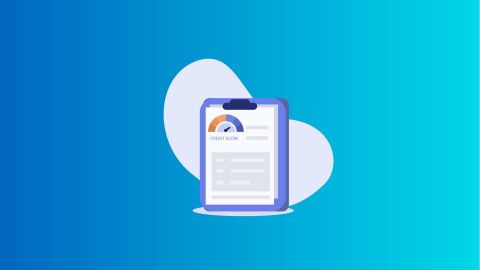Are you wondering how to scan your Aadhaar Card using a QR code? Whether you need to verify your identity or access various services, scanning your Aadhaar Card is a convenient way to provide necessary information. In this guide, we will walk you through the simple steps to scan your Aadhaar Card effortlessly using your mobile device.
What is a Secure QR Code?
Before we delve into the scanning process, let us understand what the Aadhaar Card QR code contains. The QR code on your Aadhaar Card encodes your demographic information such as name, address, gender, date of birth, and the 12-digit Aadhaar number. This QR code enables quick and secure verification of your identity.
Steps to scan Aadhaar Card using QR code
- Install a QR code scanner app
Firstly, ensure that you have a QR code scanner app installed on your mobile device. There are several free QR code scanner apps available for both Android and iOS platforms. You can also use the mAadhaar app. - Open the QR code scanner app
Once you have installed the QR code scanner app, open it on your mobile device. - Scan the QR code on your Aadhaar Card
Hold your Aadhaar Card steady and position the QR code within the frame of the scanner app. Ensure that there is adequate lighting to capture the QR code clearly. The scanner app will automatically detect and scan the QR code. - Verify the information
After scanning the QR code, the app will display the demographic information encoded in the QR code. Verify that the information displayed matches the details on your Aadhaar Card. - Complete the verification process
Depending on the purpose of scanning your Aadhaar Card, you may need to complete additional verification steps. Follow the instructions provided by the relevant authority or service provider to complete the verification process.
Tips for successful Aadhaar Card scanning
- Ensure that the QR code on your Aadhaar Card is not damaged or obscured.
- Clean the surface of your Aadhaar Card to remove any dust or smudges that may hinder scanning.
- Position your mobile device steadily and maintain a steady hand while scanning the QR code.
- Choose a well-lit environment to ensure clear scanning of the QR code.
Scanning your Aadhaar Card using a QR code is a quick and convenient way to access your demographic information for various purposes. By following the simple steps outlined in this guide, you can effortlessly scan your Aadhaar Card using your mobile device. Ensure that you use a reliable QR code scanner app and verify the information displayed after scanning the QR code. With the increasing digitisation of services, scanning your Aadhaar Card has never been easier.
In conclusion, scanning your Aadhaar Card using a QR code is a straightforward process that offers convenience and security. Make sure to keep your Aadhaar Card safe and only share it with authorised entities when necessary.
Who is eligible to use an e-Aadhaar Card’s secure QR code?
The secure QR code on an e-Aadhaar Card can be used by anyone possessing a valid Aadhaar number to conveniently authenticate their identity. It facilitates seamless verification processes for various services, enabling individuals to digitally share and validate their Aadhaar information securely in compliance with regulatory standards.
Various uses of Aadhaar QR code
The Aadhaar QR code serves several important purposes. Let us explore them:
1. Offline identity verification:
- The tamper-proof QR code is present on all forms of Aadhaar, including e-Aadhaar, Aadhaar letters, Aadhaar PVC cards, and mAadhaar.
- It contains the following digitally signed information:
- Last 4 digits of the Aadhaar number.
- Demographic data such as name, address, gender, and date of birth.
- Photograph of the Aadhaar holder.
- Masked mobile number and email ID.
- To enhance security, this information is signed with UIDAI’s digital signature.
- The QR code can be used for offline verification of identity, helping prevent fraudulent activities.
2. Verification process:
- When you present your Aadhaar card (or e-Aadhaar) with the QR code, the identity of the presenter can be verified.
- The QR code is scanned using a physical scanner or mobile apps provided by UIDAI.
- UIDAI verifies the QR code against its digital signatures in real time.
- If the digital signature is valid, the demographic details, including the photograph, are displayed.
- If not verified, the reader indicates that the QR code is not valid.
3. mAadhaar app benefits:
- Using the mAadhaar app, you can:
- View/show your Aadhaar in offline mode (useful for ID proof).
- Update your address in Aadhaar with or without document proof.
- Manage Aadhaar details for family members (up to 5 members).
Note: The Aadhaar QR code ensures secure and convenient identity verification, contributing to a safer and more efficient system.
Windows client for the UIDAI secure QR code reader
Learn the process of using a Windows client to scan and verify the QR code on an Aadhaar Card.
- Download: Visit the UIDAI's official website to download the UIDAI Secure QR Code Reader 4.0.
- Installation: Once downloaded, run the installer and follow the on-screen instructions to install the software on your computer.
- Launch the application: Upon successful installation, launch the UIDAI Secure QR Code Reader 4.0.
- Scanning options: The application offers three scanning methods:
- Scanning from QR code reader: Use the built-in camera to directly scan the QR code on a physical Aadhaar card.
- Scanning from file: Select an image file containing the Aadhaar QR code for scanning.
- Scanning offline XML from file: Scan an offline XML file generated from a previously scanned QR code.
- Verification: The application will verify the scanned QR code and display the extracted demographic information, including the photograph (if applicable).
Verify Aadhaar QR code using mAadhaar app
The mAadhaar app, offered by UIDAI, allows users to scan and verify Aadhaar QR codes for retrieving demographic information.
- Download and install: Download and install the mAadhaar app on your smartphone from the respective app store.
- Launch the scanner: Open the mAadhaar app and locate the option to launch the Aadhaar QR code scanner.
- Scan and verify: Use the built-in camera to scan the QR code on the Aadhaar card. The app will display the retrieved demographic information and a photograph of the Aadhaar holder (if applicable).
Verify Aadhaar QR through UIDAI website
While the mAadhaar app offers mobile convenience, UIDAI's website also provides a QR code scanning functionality for Aadhaar verification on desktop computers.
- Access the UIDAI website: Visit the official website of UIDAI and navigate to the "Ecosystem" section.
- Locate QR code reader: Find the option for "QR Code Reader" within the "Ecosystem" section.
- Download the application: Click on the provided link to download the UIDAI Secure QR Code Reader 4.0.
- Installation: Install the downloaded software on your computer following the installation wizard's instructions.
- Scan and verify: Once installed, launch the application to access the Aadhaar QR code scanner functionality.