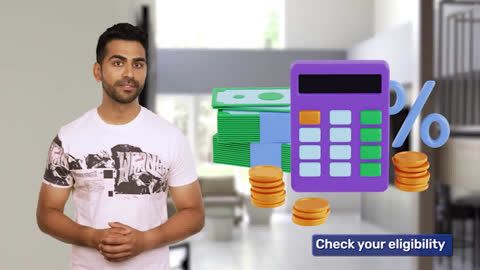What is an e-Aadhaar card?
Your e-Aadhaar card is an electronic form of your Aadhaar card. This means that you can use your e-Aadhaar for various government verifications. Like the Aadhaar card, the e-Aadhaar contains all the necessary information, such as your biometric data, demographic details, Aadhaar number, photograph, and general information, including your name, date of birth, and sex. To use your e-Aadhaar, you will need to download the same.
Your Aadhaar card is a vital identity document used across various government and private services. If you’ve misplaced your card or need a digital copy, the Aadhar card download facility makes it easy to access your details anytime. You can complete your e Aadhar card download online PDF through the UIDAI portal by verifying your identity. This digital version holds the same validity as the physical Aadhaar and can be used for official verifications.
How to download Aadhar card by Aadhaar number
Downloading an Aadhaar card using your Aadhaar number is a quick and convenient process. The Unique Identification Authority of India (UIDAI) provides an online facility to download Aadhaar card PDF securely. This digital copy is equally valid as the physical card and can be accessed anytime.
Step 1: Keep your Aadhaar card or enrolment number ready
Step 2: Visit UIDAI website
Step 3: Request for TOTP/ OTP
Step 4: Enter OTP
Step 5: Download e-Aadhaar PDF
Post the UIDAI Aadhaar download, and open the e-Aadhaar PDF file, you will need to enter a password. Your password will be the first four letters of your name along with your birth year. Ensure the letters of your name are entered in capitals. For instance, if your name is THOMAS and your birth year is 1989, your password will be THOM1989.
Download e-aadhaar card with name and date of birth
You can download your e-Aadhaar even if you don’t remember your Aadhaar number. All you need is your name and date of birth. Visit the official Aadhaar website and follow these simple steps to download your Aadhaar card online
Step 1: Enter your full name and your registered email ID (you can also enter your mobile number) and the security code.
Step 2: Click on ‘Send OTP’ and submit the one-time password received on your phone.
Step 3: Check the Aadhaar number or enrolment ID sent to your mobile number.
Step 4: Visit the e-Aadhaar page on the official UIDAI website.
Step 5: Enter the 28-digit enrolment ID or the 12-digit Aadhaar number. Submit the security code and click on ‘Send OTP’ to receive the second one-time password.
Step 6: Submit this OTP and click on ‘Verify and Download’ to get the e-Aadhaar card.
Download e-Aadhaar with virtual ID
UIDAI now offers you the option to download your e-Aadhaar using your virtual ID. Here’s how you can go about it:
Step 1: Visit the UIDAI’s online portal and click on ‘Download Aadhaar’ under the ‘My Aadhaar’ section.
Step 2: Select VID and enter your virtual ID.
Step 3: You will be asked to enter your security code and generate an OTP
That’s all it takes to download your e-Aadhaar to your phone or computer. You will need a Aadhaar card password to access this file. It’s usually an 8-character password comprising the first four letters of your name in capitals and your year of birth.
Additional read: What is an Aadhaar Card
Download e-aadhaar card with enrollment number
You can download your e-Aadhaar card by using your enrollment number (EID). Here are the simple steps to do so:
Step 1: Visit UIDAI and enter your 28-digit enrollment ID and security code.
Step 2: Generate an OTP. A unique code will be sent to your registered mobile number.
Step 3: Enter the OTP and click on ‘Verify and Download’.
Step 4: Download a copy of your e-Aadhaar.
How to download your e-Aadhaar card using name and mobile number/email
To download Aadhaar card PDF using your name and registered mobile number or email, follow these steps:
- Visit the official UIDAI e-Aadhaar portal.
- Select “Retrieve EID” and enter your name, registered mobile number, or email.
- Enter the OTP sent to your registered mobile or email for verification.
- Once verified, note down the Enrollment ID (EID) provided.
- Go to the Aadhaar download page, enter the retrieved EID, and complete verification.
- Download your e-Aadhaar card PDF, which is protected with a password.
Download Aadhaar card by mAadhaar App
To download your Aadhaar card using the mAadhaar app, follow these steps:
- Download and Install mAadhaar: First, get the mAadhaar app from the Google Play Store or Apple App Store and install it on your smartphone.
- Register Your Aadhaar Number: Open the app and select the "Aadhaar" option. If you haven’t registered your Aadhaar number with the app before, you’ll need to do so. Click on “Add Aadhaar” and enter your Aadhaar number. You'll receive an OTP (One Time Password) on your registered mobile number. Enter this OTP to verify and register your Aadhaar number.
- Create a Password: Once your Aadhaar number is verified, set a password for your Aadhaar profile. This password will be used to unlock the PDF file of your Aadhaar card.
- Generate Aadhaar: After successfully setting up your Aadhaar number, go to the “Download Aadhaar” option in the app. Enter your Aadhaar number and the password you created earlier.
- Download and Access: The app will generate a PDF version of your Aadhaar card, which you can do mAadhaar download online directly onto your device. Open the downloaded file using the password you set up.
- Verify Your Aadhaar: You can also use the app to verify the details on your Aadhaar card and ensure all information is correct.
- By following these steps, you can easily do eAadhaar card download and access your Aadhaar card anytime from your smartphone. Make sure your Aadhaar is linked with a valid mobile number to receive OTPs for verification.
Download Your Aadhaar card via UMANG
To download your Aadhaar card via the UMANG app, follow these steps:
- Download and Install UMANG: Begin by downloading the UMANG app from the Google Play Store or Apple App Store. Install it on your smartphone.
- Open the App and Register: Launch the UMANG app. If you are a first-time user, you will need to register by providing your mobile number. You’ll receive an OTP on this number to complete the registration process.
- Search for Aadhaar Services: Once registered and logged in, use the search bar or browse through the services to find “Aadhaar”. Select the Aadhaar service option from the list.
- Enter Aadhaar Details: Choose the “Download Aadhaar” option. Enter your Aadhaar number and the necessary details as prompted.
- Authenticate with OTP: To ensure security, you will be asked to enter an OTP sent to your registered mobile number. Enter this OTP to authenticate your request.
- Download the Aadhaar Card: After successful authentication, the app will generate a PDF version of your Aadhaar card. Download the PDF directly onto your device.
- Access and Save: Open the downloaded PDF using the password you set during Aadhaar registration. Save or print the document as needed for your records.
By using the UMANG app, you can easily download your Aadhaar card in a secure and efficient manner, making it accessible anytime from your smartphone.
Important points to remember while downloading an eAadhaar Card
When downloading your eAadhaar card, it’s crucial to keep the following points in mind to ensure a smooth and secure process:
- Verify Mobile Number: Make sure your mobile number is registered with your Aadhaar. This number is used for OTP (One-Time Password) authentication during the Aadhaar download by mobile number process.
- Use Official Platforms: Always download your eAadhaar card from official sources like the UIDAI website or authorized apps such as mAadhaar and UMANG. This ensures you are accessing a genuine and secure platform.
- Keep Aadhaar Number Handy: You will need your Aadhaar number to start the download. Ensure it is readily available before you begin the process.
- Secure Your OTP: An OTP will be sent to your registered mobile number. Use this OTP promptly to authenticate your request. Keep it confidential to prevent unauthorized access.
- Know the PDF Password: The eAadhaar PDF is protected with a password. The password format is the first four letters of your name in uppercase followed by your birth year (e.g., JOHN1980). Make sure to enter this correctly to access your eAadhaar.
- Check Your Details: After downloading, verify that all personal details on the eAadhaar card are correct. This includes your name, address, and Aadhaar number.
- Secure Your Document: Store the downloaded eAadhaar card securely on your device or print a copy for safekeeping. Avoid sharing it unnecessarily to prevent misuse.
- Update Your Information: If you find any discrepancies, visit the UIDAI website to update your details or contact their support team for assistance.
- Internet Security: Use a secure and reliable internet connection to download your eAadhaar, reducing the risk of potential security issues.
By keeping these points in mind, you can ensure a secure and efficient process when downloading your eAadhaar card. If you need a personal loan online for any immediate needs, having your Aadhaar card ready will streamline your application process.
Download e-Aadhaar using DigiLocker
DigiLocker is a digitisation service offered by the Indian Ministry of Electronics and Information Technology. It allows access to the digital versions of a number of important documents including your Aadhaar, driving license, passport, and more.
DigiLocker has collaborated with UIDAI to allow users to link their DigiLocker accounts with Aadhaar. Here’s how you can go about it:
Step 1: Login to your DigiLocker account.
Step 2: Click on ‘Sign in’ and enter your 12-digit Aadhaar number
Step 3: Click on “Verify” to get a one-time password. Submit the OTP sent to your registered mobile number.
Step 4: You will be directed to the ‘Issued Document’ page. You can download your ‘e-Aadhaar’ by using the ‘Save’ icon.
How to know Aadhaar number on mobile
If you've misplaced your Aadhaar card or need the number, you can easily retrieve it using your mobile phone. Here's how:
- Step 1: Visit the UIDAI website: Go to the UIDAI website and click on the "Retrieve EID/UID" option.
- Step 2: Enter details: Provide your name, registered mobile number, and email ID.
- Step 3: Receive OTP: An OTP will be sent to your registered mobile number for verification.
- Step 4: Get Aadhaar number: After verifying the OTP, your Aadhaar number or Enrolment ID will be sent to your mobile.
Alternatively, you can use the mAadhaar app to access your Aadhaar details securely. Ensure your mobile number is linked to your Aadhaar for seamless retrieval.
How to take a print of your e-Aadhaar card
Printing your e-Aadhaar card is easy and takes barely a few minutes. Once you receive your e-Aadhaar letter, you will need to enter an 8-digit password to open it. This usually comprises the first four letters of your name followed by the year of your birth.
You can now download your Aadhaar PDF online and print it. Besides this, the UIDAI has also authorised CSC Aadhaar Print as one of the modes to print your Aadhaar for a nominal fee.
That’s all you need to do to download your e-Aadhaar.Additionally, with an Aadhaar card, you can avail of an instant personal loan with quick approval to fulfil all your financial needs.
You can also get Aadhaar on your mobile number by clicking here. For this, you need to have a registered mobile number linked with your Aadhaar. If you do, enter the following details:
- Enrolment ID
- Date/ time (dd/ mm/ yyyy/ hh/ mm/ ss)
- Mobile number
- Security code
- OTP
If you have recently applied for an Aadhaar card and are waiting for delivery of the same, you can get your Aadhaar card status by following these six steps:
- Keep your enrolment slip handy
- Log in to the official UIDAI website
- On the home page, look for the option ‘check Aadhaar status’ and click on it. The page will open
- You will be asked for your 14-digit enrolment ID (EID) number along with the 14-digit time stamp. Enter the same. Ensure the time stamp is entered in this format: dd/ mm/ yyyy hh:mm:ss as mentioned on your enrolment slip
- After submitting this, you will be asked to enter the given security captcha code. Carefully enter the same without any mistakes
- Now click on the ‘check status’ button to be provided with the Aadhaar status of your application
How to order an Aadhaar PVC card?
To order an Aadhaar PVC card, visit the official UIDAI website and click on the "Order Aadhaar PVC Card" service. Enter your Aadhaar number/VID and the security code to generate an OTP. After authentication, make the payment online. The PVC card will be sent to your registered address via India Post. It's a durable, convenient, and easy-to-carry version of your Aadhaar.
Use this information to access information on your Aadhaar card digitally. Remember to check entered details before submission to avoid errors.
DISCLAIMER:
While care is taken to update the information, products, and services included in or available on our website and related platforms/websites, there may be inadvertent inaccuracies or typographical errors or delays in updating the information. The material contained in this site, and on associated web pages, is for reference and general information purpose and the details mentioned in the respective product/service document shall prevail in case of any inconsistency. Subscribers and users should seek professional advice before acting on the basis of the information contained herein. Please take an informed decision with respect to any product or service after going through the relevant product/service document and applicable terms and conditions. In case any inconsistencies observed, please click on reach us.
*Terms and conditions apply