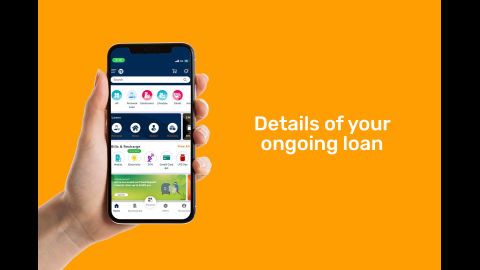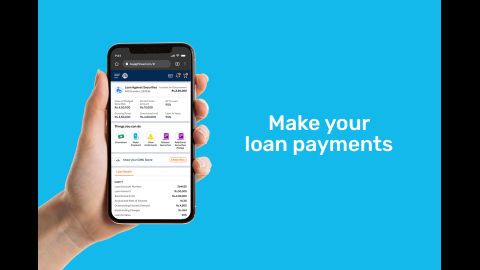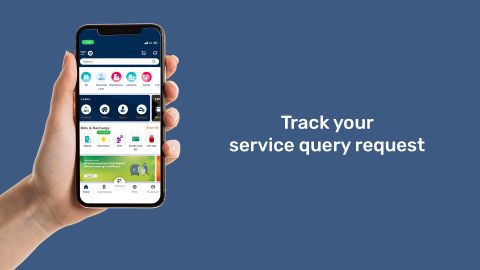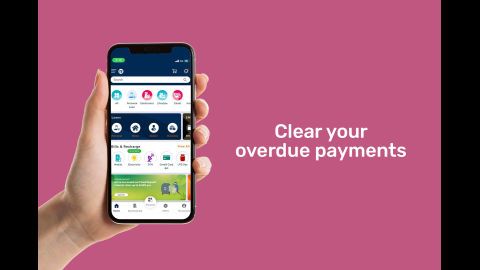Bajaj Finserv customer care in Chhattisgarh
We, at Bajaj Finserv, have developed our Bajaj Finserv Customer care portal – My Account, to help you get instant access to various loan-related services. For instance, with this single platform, you can repay your loans, monitor the repayment progress, know the next instalment date, etc. We have also extended our uncompromising customer support through this platform to the consumers from Chhattisgarh.
So, you can leverage this versatile platform to send your queries and complications to us at any time. Here is all you need to know about the procedure to connect with us through this My Account portal.
Features of Bajaj Finserv Customer Portal
Let’s first look into some of the important features and services you can obtain from this all-around platform:
-
Check loan details
We enable you to check all the statements about your existing loan from this single Bajaj Finserv My Account portal. From here, you get real-time information regarding all the paid instalments, pending EMIs, repayment schedules, etc.
-
Block/ Unblock your EMI Network Card
This portal lets you discontinue the services of your Bajaj Finserv EMI Network Card if you want. This way, you can ensure your card's security and stop its transactions if it is stolen or lost. You can also unblock the card and restore its services according to your convenience from this same virtual platform
-
Shop on the EMI Store
We empower you to buy electronics items like kitchen appliances and smart devices without instant payment. For this, you need to access the ‘EMI store’ option of this Bajaj Finserv Consumer care portal. After you make your purchase, you get the option to avail easy EMIs
-
Update your KYC details
You can also skip reaching our branches in Chhattisgarh to complete your necessary KYC update. For this, you only have to log in to our My Account portal and submit the duly filled KYC form appropriately
So, this full-featured Bajaj Finserv My Account portal is a single stop for your various financial service requirements
Bajaj Finserv Customer Care Details – Chhattisgarh
We try to respond immediately to your queries to resolve all your doubts regarding our products. All you need to do is to send your queries or complaints through the following mediums:
Customer portal (My Account)
The Bajaj Finserv customer portal – My Account is an easy-to-access platform to convey your complexities, doubts and queries to us. You can conveniently convey all your inconveniences upon completing your Bajaj Finserv login following the steps mentioned below:
Step 1 - Access the Bajaj Finserv customer care portal – My Account
Step 2 - Fill the 'Login ID box with the customer ID, email ID or phone number
Step 3 - Choose the convenient option for authentication. You can select either password or OTP for this
Step 4 - Mention the six-digit OTP or enter the password to complete the Bajaj Finserv customer login
After this, you can get the option for conveying queries from the main menu of the customer portal.
We also have included this same option in our mobile app. Let’s know the ways to connect via this alternative.
Bajaj Finserv app
Following is the step-by-step guideline for connecting with us through the mobile app:
Step 1 - Upon installing the app from Google Play Store, login into your customer profile
Step 2 - Click on ‘Help and Support’
Step 3 - Tap on our financial product concerning your queries
Step 4 - Mention the type and subtype of your query in the respective boxes
Step 5 - State your query in the description box
Step 6 - Click on ‘Submit’
Raise a request
Alternatively, you can also let us know your inconveniences through our website. For this, you have to navigate to Raise a Request first. Here is what you need to do after visiting this URL:
For existing customers:
Step 1 - Visit the URL mentioned above
Step 2 - Respond with ‘Yes’ to ‘Are you our existing customer?’. After this, you will land on the My Account portal.
Step 3 - Log in to the Bajaj Finserv My Account portal with your customer credentials
For new users:
Step 1 - Go to the same URL
Step 2 - Click on ‘No’ and submit
Step 3 -Mention the required contact details in the respective boxes. Enter the query and subquery category.
Step 4 -Submit the form upon inputting the CAPTCHA code in the given box
View your pre-approved offers
The Bajaj Finserv customer care portal lets you easily check your pre-approved offer. You can quicken your loan application process and get the credit advance sanctioned in no time with this pre-approved offer.
You can now check out your pre-approved offer from this platform using the following steps:
- 1 Log in to this My Account portal
- 2 Open ‘Pre-approved Offers’ by clicking on it
- 3 Give your approval to ‘Terms and Conditions’
At this, a new window will open displaying your special offers.
So, you can now easily get in touch with us through this My Account portal so that we can assist you to ease your inconveniences. Further, being a web-based portal, you can contact us or access all its features from any device. So, it will reduce your trouble of visiting the branches of Bajaj Finserv customer care in Chhattisgarh for your basic service requirements.
To understand resolutions for grievances you may face, please refer to the following:
Frequently asked questions
You can easily activate your FD through our Bajaj Finserv customer care portal by following these steps:
Step 1 - Find the ‘Invest Online’ option after logging in to the portal
Step 2 - Submit basic credentials and the OTP sent to your registered mobile number
Step 3 - Fill in the online KYC form and submit the documents if you are a new customer. If you are an existing customer, verify all your details
Step 4 - Mention the tenor, amount and other details about the fixed deposit
Step 5 - Deposit the amount through UPI or net banking
You can download the Bajaj EMI e-statement by following the steps mentioned below:
Step 1 - Upon finishing the Bajaj Finserv customer login procedure, click on ‘Services’
Step 2 - Choose the ‘View Details’ option
Step 3 - Click on the e-statement
Step 4 - Download the e-document