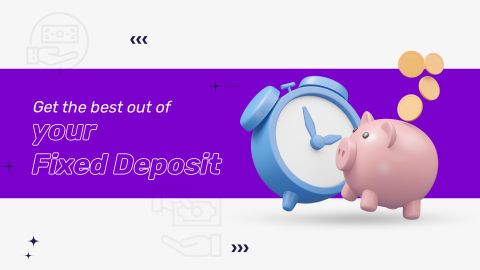The unique identification authority of India (UIDAI) launched the mAadhaar application in July 2017. You can now carry your Aadhaar data with you on your smartphone without the fear of damaging or losing your Aadhaar card. Furthermore, you can use this app to complete the identity check for several procedures, including an ID check during flight or train travel. The mAadhaar app simplifies the act of carrying multiple ID and address proofs in your wallet. As this app is password-protected, it also keeps your information secure.
What is the mAadhaar app?
mAadhaar is the official mobile application launched by the Unique Identification Authority of India (UIDAI) for Indian residents. It allows users to carry their Aadhaar card details on their smartphones, enabling easy access to their demographic information, address, and QR code for various services. The app also offers biometric locking/ unlocking features for enhanced security.
Updates on mAadhaar App e-KYC feature: The mAadhaar App has introduced “Paperless Offline e-KYC verification A new feature, With which a user can generate a document now that would be sharable and secured for offline verification.
Features and benefits of mAadhaar app
The mAadhaar app, developed by the Unique Identification Authority of India (UIDAI), offers users a range of features and benefits.
- Firstly, it allows individuals to carry a digital version of their Aadhaar card on their smartphones, eliminating the need for a physical card.
- The app enables users to update their Aadhaar information seamlessly, ensuring accuracy.
- Additionally, mAadhaar facilitates Aadhaar-based eKYC for instant verification processes.
- Users can also lock/unlock their Aadhaar number, providing enhanced security.
- The app's QR code scanning feature enhances convenience during verification, and push notifications keep users informed about Aadhaar-related activities.
- Overall, mAadhaar streamlines access to and management of Aadhaar information, promoting efficiency and security.
Additional read: What is an Aadhaar card?
Seven things you need to know about the mAadhaar app
- You can download the mAadhaar app
Among the different benefits of mAadhaar, one notable advantage is that you can share your data with third-party applications using this app. Data sharing can happen with the help of QR codes, NFC, barcodes, and even emails. Moreover, the app shares a time-based one-time password (TOTP) for security purposes instead of OTP.
- You have to register your mobile
To access mAadhaar on your mobile, you must register or link your mobile number with your Aadhaar. You can operate the app only if it is associated with the same number as your registered mobile SIM.
- You can use it only on Android devices as of now
The mAadhaar app is available for download only on devices supporting Android 5.0 and above.
- You can log in with secure OTP and TOTP authentication
This app auto-reads the OTP (one-time password) as manual OTP entry is barred for security purposes. There is also a time-based OTP feature that can be used as an alternative to the OTP.
- You can add up to three Aadhaar cards on one device
You can add up to three Aadhaar cards on one mobile device; however, an Aadhaar can be active only on one device at a time for security features. Besides, as far as the mobile number policy is concerned, you can only add three Aadhaar cards if you have registered them under the contact number of your mobile SIM.
- You can lock or unlock your biometric data
You can choose to lock your biometric data for security purposes. It becomes inaccessible until you unlock the same. You can do so safely and easily with the help of mAadhaar.
Additional Read: How to prevent misuse of your aadhaar card
- You can use it to complete eKYC procedures
Now making an application for opening bank accounts can be done online. To complete an eKYC for the same, you can use the mAadhaar. Sharing the password-protected eKYC data or QR code helps you easily share your personal information and hasten the account opening process.
How to download and install mAadhaar app on your Android mobile?
To download this handy app, follow these easy steps:
- Step 1: Visit the google play store
- Step 2: Type mAadhaar in the search bar and download
- Step 3: To make sure you are downloading the right app, check to see if the developer’s name is ‘unique identification authority of India’
- Step 4: Once you open the app, it displays the terms and conditions and usage guidelines. Please go through them carefully before continuing further
- Step 5: Create a password to keep your account secured
- Step 6: Create your profile by entering your Aadhaar card number. Click on “Next”
- Step 7: You will be sent a TOTP, which will be fetched from the device automatically
- Step 8: Enter the password created in the previous step
You will now be able to see your Aadhaar card details in the app. So, downloading it and accessing your data through it is easy.
How to download and install mAadhaar app on your iOS device
The mAadhaar app for iOS simplifies Aadhaar management. Follow these steps to download and install it on your iOS device:
- Step 1: Open the Apple App Store on your device.
- Step 2: Search for "mAadhaar" in the search bar.
- Step 3: Select the app by UIDAI and click "Install."
- Step 4: Once downloaded, open the app and register with your Aadhaar details.
The mAadhaar app provides features like Aadhaar card download, updates, and biometric locking, ensuring convenience and security for iOS users.
How to link Aadhaar to mAadhaar application
Linking your Aadhaar to the mAadhaar app is a simple process. Follow these steps:
- Step 1: Open the mAadhaar app and click on “Register My Aadhaar.”
- Step 2: Enter your 12-digit Aadhaar number or scan the QR code from your Aadhaar card.
- Step 3: Verify your mobile number linked to Aadhaar via OTP.
- Step 4: Create a secure 4-digit password to access the app.
Once linked, you can access services like Aadhaar updates, offline verification, and biometric locking through the app.
How to add your profile to mAadhaar app?
You can follow these simple steps to add your profile in mAadhaar app:
- To add your profile to the mAadhaar app, first, ensure you have downloaded and installed the app from the official app store.
- Once installed, open the app and create an account by entering your Aadhaar number and the OTP received on your registered mobile number.
- After verifying the OTP, set a password for your mAadhaar account.
- Next, add your Aadhaar profile by scanning the QR code on your physical Aadhaar card or manually entering the 12-digit Aadhaar number.
- Verify your profile using the OTP sent to your registered mobile number.
- Once verified, your profile will be added to the mAadhaar app, allowing you to access Aadhaar-related services on your mobile device securely.
How to view your profile in the mAadhaar app?
Here are the steps to view your profile in the mAadhaar app:
- Open App: Start by launching the mAadhaar app on your mobile device.
- Login: Enter your mAadhaar username and password to access the app. This provides secure authentication and protects your data.
- Locate 'My Profile': Look for the specific section within the app menu, usually named 'My Aadhaar' or 'My Profile'. It is typically represented by an icon resembling an ID card.
- Access Your Information: Click on this section to view your Aadhaar details. Here, you'll find your name, gender, address, and the unique 12-digit Aadhaar number.
- Verify and Update: Ensure all the details are accurate. The app might also allow you to update certain information like your mobile number or address directly from this.
How to delete your profile in mAadhaar app?
To remove your Aadhaar profile from the mAadhaar app, follow these steps:
- Launch the mAadhaar app on your device.
- Navigate to your homepage and locate your profile.
- Tap the three dots at the top-right corner of the app interface.
- Select "Delete Profile" from the drop-down menu.
- Enter your mAadhaar password when prompted.
- Confirm your decision when asked if you want to delete your profile.
- Tap “Yes” to confirm, and your profile will be successfully deleted from the app.
How to reset password in mAadhaar app?
If you've forgotten your mAadhaar app password, follow these steps to reset it:
- Step 1: Open the mAadhaar app and click on the "Forgot Password" option.
- Step 2: Enter the OTP sent to your registered mobile number for identity verification.
- Step 3: After verification, create a new password to regain access to your mAadhaar account.
This process ensures secure and easy access to your Aadhaar details.
Additional Read: How to get aadhaar card online
Things to remember while using mAadhaar
To use the mAadhaar app effectively, keep the following points in mind:
- Keep your Aadhaar linked mobile active: Ensure the mobile number linked with Aadhaar is functional for OTP verification.
- Secure the app: Set a strong password and avoid sharing it with others.
- Update details promptly: Use the app to update personal details if needed.
- Offline services: Utilize features like offline Aadhaar verification securely.
- App compatibility: Ensure your device meets the app’s system requirements for smooth functionality.
These precautions ensure safe and seamless usage of the mAadhaar application.
How is mAadhaar useful while applying for a loan?
The mAadhaar app enhances the loan application process by offering digital Aadhaar-based verification. Here's how it is beneficial:
- Simplified KYC: Enables quick identity and address verification.
- Paperless documentation: Reduces the hassle of submitting physical documents.
- Secure access: Protects Aadhaar details with biometric locking and sharing.
- Faster approvals: Expedites the process, saving time for applying for personal loan.
With mAadhaar, loan applications become more efficient and secure, ensuring a hassle-free experience.
While you can add to your convenience with the mAadhaar app, downloading it also means that you have confidential information on your mobile phone. So, when you lose your phone, ensure that your block your SIM immediately to prevent misuse of your data.
DISCLAIMER:
While care is taken to update the information, products, and services included in or available on our website and related platforms/websites, there may be inadvertent inaccuracies or typographical errors or delays in updating the information. The material contained in this site, and on associated web pages, is for reference and general information purpose and the details mentioned in the respective product/service document shall prevail in case of any inconsistency. Subscribers and users should seek professional advice before acting on the basis of the information contained herein. Please take an informed decision with respect to any product or service after going through the relevant product/service document and applicable terms and conditions. In case any inconsistencies observed, please click on reach us.
*Terms and conditions apply