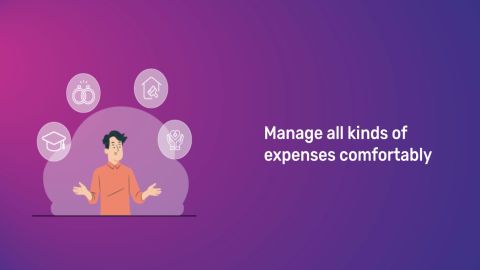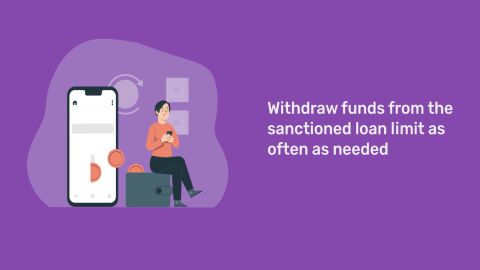In today's digital age, efficiently managing and accessing vital documents is crucial. DigiLocker provides a secure and user-friendly platform for individuals to digitally store and retrieve their documents. This guide will walk you through the steps of uploading documents onto DigiLocker and underscore its importance, particularly in relation to personal loans.
What is DigiLocker?
DigiLocker is a digital platform initiated by the Government of India to streamline the storage and accessibility of important documents for citizens. It provides a secure and convenient way to store, share, and access various documents digitally, eliminating the need for physical copies. Users can create an account on the DigiLocker website or mobile app using their Aadhaar number or mobile number.
Once registered, individuals can upload documents such as Aadhaar card, PAN card, driving license, vehicle registration certificate, educational certificates, and more to their DigiLocker account. These documents are stored in encrypted format, ensuring their safety and security.
One of the key features of DigiLocker is its interoperability with various government agencies and departments, allowing users to access their documents anytime, anywhere, and share them electronically when required. Moreover, documents stored in DigiLocker are considered authentic by government authorities, making them suitable for verification purposes.
Overall, DigiLocker simplifies document management, reduces paperwork, and promotes a paperless ecosystem. It empowers citizens with greater control over their documents and enhances efficiency in accessing government services and availing benefits.
Additional Read: Everything You Need to Know about DigLocker Account
How to upload issued documents to DigiLocker
Uploading documents to DigiLocker is a simple process. Follow these steps:
- Log in to DigiLocker: Use your Aadhaar number or registered mobile number to sign in to the DigiLocker app or website.
- Select 'upload' option: On the dashboard, choose the 'Upload' section to start the process.
- Choose the document to upload: Browse your device to select the document (e.g., Aadhaar, PAN, or any other issued document).
- Verify the document: Make sure the document is clear and legible before uploading.
- Submit and save: After uploading, the document will be securely stored in your DigiLocker for easy access.
This feature ensures that your important documents are safe and accessible anytime.
How to upload documents in DigiLocker app or website?
Uploading documents to DigiLocker is a quick and secure process. Follow these steps to ensure your documents are uploaded correctly:
- Sign up: Create an account on the DigiLocker website or mobile app using your Aadhaar number or mobile number.
- Verify account: Verify your account using the OTP sent to your registered mobile number.
- Navigate to upload documents: Once logged in, go to the 'Uploaded Documents' section on the dashboard.
- Select Document Type: Click on the 'Upload Documents' button and choose the type of document you want to upload from the available options.
- Upload document: Scan or take a clear photo of the document and upload it to DigiLocker. Ensure that all details are visible and legible.
- Save document: After uploading, save the document in your DigiLocker account for future reference.
List of documents you can save in DigiLocker
DigiLocker supports a variety of documents, including Aadhaar card, PAN card, driving license, vehicle registration certificate, educational certificates, and more. Users can upload and store these documents securely in their DigiLocker account.
Additional read - How to use DigiLocker
Things to Know Before Storing the Documents in DigiLocker
Before uploading documents to DigiLocker, keep these points in mind:
- Supported formats: Ensure the document is in supported formats such as PDF, JPG, PNG, or TIFF for successful uploads.
- File size limitations: Documents should not exceed the maximum size limit of 10 MB per file.
- Document authenticity: Only upload valid, issued documents like Aadhaar, PAN, or educational certificates to maintain authenticity.
- Security: DigiLocker uses strong encryption to protect your documents, ensuring they are securely stored.
- Access control: You can share or download documents from DigiLocker at any time, but ensure your account credentials are protected.
These guidelines will help you safely store and manage your important documents on DigiLocker.
How is DigiLocker useful while applying for a loan?
When applying for a personal loan, lenders require certain KYC documents for identity verification and eligibility assessment. DigiLocker simplifies this process by providing a digital repository for storing these documents. By uploading KYC documents such as Aadhaar card to DigiLocker, individuals can streamline the loan application process and provide the necessary documents promptly. This increases the chances of approval and ensures a smoother loan disbursal process. Discover the personal loan eligibility criteria required to apply for a personal loan from Bajaj Finance..
Conclusion
Uploading documents in DigiLocker is a straightforward process that offers numerous benefits, including convenience, security, and accessibility. By digitising important documents and storing them in DigiLocker, individuals can simplify various processes, including personal loan applications. Leveraging the power of DigiLocker can save time and effort while ensuring compliance with KYC requirements.