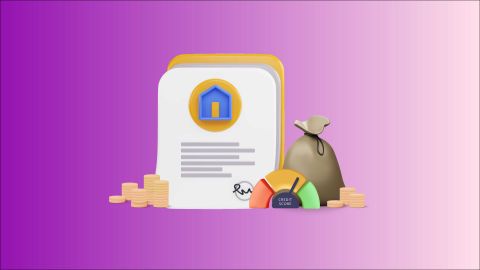In the realm of personal finance, understanding how to calculate your home loan equated monthly instalments (EMI) is crucial for effective budgeting and planning. While various online tools and calculators are available, utilising Excel to calculate your home loan EMI offers flexibility and customisation to suit your specific needs. In this comprehensive guide, we will walk you through the step-by-step process of setting up a home loan EMI in Excel, empowering you to take control of your financial journey with confidence. From inputting loan details to applying the EMI formula, Excel provides an accessible and efficient way to manage your financial calculations and track your repayment schedule. With this approach, you can gain a deeper understanding of your home loan obligations and make informed financial decisions.
Step 1: Create an Excel sheet
Open Microsoft Excel and create a new sheet. You can choose to use an existing template or create your own. Once done, label the columns as follows:
- Loan amount
- Interest rate
- Loan tenure
- EMI
- Interest paid
- Principal repaid
Step 2: Fill in the details
Enter the loan amount – This is the amount you want to borrow from the bank. Enter it in cell B2.
Enter the Interest rate – The interest rate is the percentage of the loan amount that the bank charges as interest. It is calculated annually but paid monthly. Enter the interest rate in cell B3 as a percentage.
Enter the Loan tenure – The loan tenure is the duration for which the loan is taken. It is usually expressed in months. Enter the loan tenure in cell B4.
Step 3: Calculate the EMI
To calculate the EMI, you can use the PMT function in Excel. The PMT function calculates the payment amount for an annuity investment based on regular constant payments and a constant interest rate. You can use the following formula to calculate the EMI:
= PMT (B3/12, B4, -B2)
The formula uses the following variables:
- B3/12: The interest rate is divided by 12 to calculate the monthly rate.
- B4: The loan tenure is expressed in months.
- -B2: The minus sign is added to indicate that this is a cash outflow.
Enter the formula in cell B5 and press enter. The value shown will be the EMI amount payable every month.
Step 4: Calculate interest paid and principal repaid
The EMI comprises two components – principal and interest. As the loan is repaid over time, the percentage of the principal and interest component changes. At the beginning of the loan tenure, the interest component is higher, and the principal component is lower. As the loan tenure progresses, the principal component increases, and the interest component reduces. Using the following formulas, you can calculate the interest paid and the principal repaid for each month:
- Interest paid: = B2* B3/12
- Principal repaid: = B5 – B6
Enter the formulas in cells B6 and B7 respectively. Copy these formulas for the entire loan tenure. The interest paid and the principal repaid for each month will be calculated.
Step 5: Create a loan amortisation schedule
The loan amortisation schedule is a table that showcases the repayment schedule of a loan. It gives a detailed breakdown of how the EMI is disbursed between principal and interest components and shows the outstanding loan balance at each point in time. To create a loan amortisation schedule, you need to create a table with the following columns:
- Month
- Opening balance
- EMI
- Interest paid
- Principal repaid
- Closing balance
In the month column, write all the months of the loan tenure. In the opening balance column, enter the loan amount. In column C, enter the EMI amount calculated using the PMT function. In column D, enter the interest paid using the formula mentioned above. In column E, enter the principal repaid using the formula mentioned above. In column F, calculate the closing balance by deducting the principal repaid from the opening balance.
Copy these formulas for the entire loan tenure. The loan amortisation schedule will give a detailed breakup of the EMI repayment over time.
Factors that affect the EMI amount of a home loan
The EMI amount of a home loan is influenced by several key factors:
- Loan amount: The principal borrowed directly affects the EMI—the higher the loan amount, the higher the EMI.
- Interest rate: A higher interest rate results in larger EMIs, while lower rates reduce them.
- Loan tenure: Longer tenures reduce monthly EMI but increase overall interest paid. Shorter tenures lead to higher EMIs with lower interest costs.
- Prepayment: Making prepayments reduces the outstanding principal, lowering future EMIs.
- Type of interest rate: Fixed rates keep EMIs constant, while floating rates can cause variations.
Understanding these factors helps you plan better. Use tools like home loan EMI calculators to make precise calculations and manage your finances effectively.
Why should you calculate your home loan EMI?
Calculating your EMI amount before applying for a loan offers several advantages:
- It helps you manage your finances effectively, reducing the risk of default.
- You can compare interest rates from various lenders to select the one that best fits your needs.
- It allows you to determine the ideal loan amount and tenure based on your requirements and repayment capacity.
- The chances of loan rejection decrease, as you avoid exceeding your repayment ability.
- By planning your loan repayment wisely, you can maintain a strong credit history and financial stability.
Benefits of using Excel for home loan EMI calculations
- Customisation: Excel allows you to tailor your EMI calculator to suit your specific requirements and preferences.
- Flexibility: You have full control over formulas, allowing you to experiment with different scenarios and repayment strategies.
- Accessibility: Excel is widely available and easy to use, making it accessible to individuals at all levels of proficiency.
- Visualisation: Excel's charting capabilities enable you to create visual representations of your loan repayment schedule, aiding in comprehension and analysis.
By leveraging Excel to calculate your home loan EMI, you gain a powerful tool for budgeting, planning, and monitoring your loan repayment journey. With the ability to customise formulas and analyse repayment schedules, Excel empowers you to make informed financial decisions and stay on track towards achieving your homeownership goals. Whether you are a seasoned Excel user or a novice, mastering home loan EMI calculations in Excel is a valuable skill that can enhance your financial management capabilities and pave the way for a secure future.