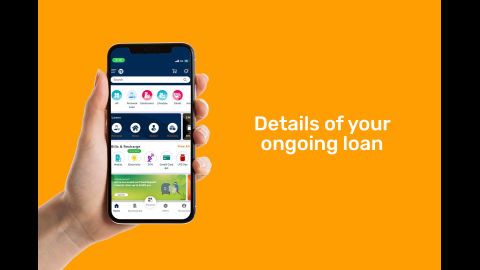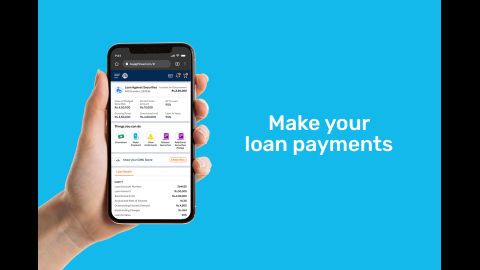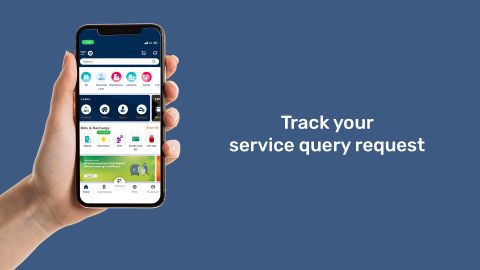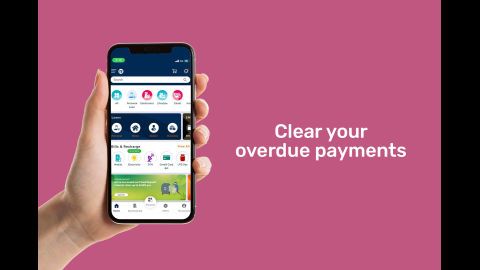Bajaj Finserv Customer Care in Sanpada
Apart from a wide range of investment and borrowing products and services, Bajaj Finserv assures 100% customer satisfaction. For that, the NBFC presents the Bajaj Finserv customer care portal - My Account at your convenience.
Customers from Sanpada or any other cities can now keep track of their financial activities via this customer care portal anytime and from anywhere in a hassle-free way.
Keep reading about some of the best Bajaj Finserv customer care benefits!
Features of Bajaj Finserv Customer Portal
Bajaj Finserv customer care portal is a one-stop destination to track and access your financial activities, make online payments, foreclose loans, raise requests and more. Here are some of its significant features for the customers of Sanpada or any other cities in India.
-
Shop on EMI Store
Route all your shopping via EMI store and enjoy several benefits, including free delivery, zero down payments and no-cost EMIs. All you have to do is log in to the Bajaj Finserv customer care portal to avail these benefits.
-
Make part-payments, pre-payments or advance EMI payments
The Bajaj Finserv My Account portal enables fast and easy online transactions, be it part-, pre-or advance EMI payments. This portal further helps you make payments on time and save you from penalties.
-
Renew your matured Fixed Deposit
Customers no longer need to visit their nearest Bajaj Finserv branches and undergo extensive paperwork to renew their fixed deposits. Instead, they can get it done via My Account or Bajaj Finserv app, available on Google Play Store.
-
Update profile information
You can now do away with the conventional process of updating personal details on our financial documents. Instead, simply sign in to your My Account account and complete the task in no time.
Bajaj Finserv Customer Care Details – Sanpada
To ensure all its customers, both new and existing, receive prompt service and solutions, Bajaj Finserv extends a well-knitted customer care portal. In addition, for 100% customer satisfaction, it provides instant redressals for grievances.
Below are the step-by-step guides describing how to access My Account, the Bajaj Finserv app and the ‘Raise a request’ feature.
Customer portal (My Account)
Monitor all your financial activities via Bajaj Finserv at any time and from anywhere by following the steps stated below:
Step 1 – Visit Bajaj Finserv customer portal – My Account
Step 2 – Go to the Bajaj Finserv My Account login page and sign in with your customer ID, registered mobile number or email ID
Step 3 – Choose between OTP and password, whichever is applicable
Step 4 – Click on the ‘Next’ option if you are logging in with your customer or email ID and ‘Generate OTP’ if you are signing in with your registered mobile number
Step 5 – Select ‘Agree and Login’ and feed all essential details to continue
Bajaj Finserv app
You can also raise a query or access your loan and investments accounts directly from the Bajaj Finserv app available on Google Play Store. To do so, kindly go through the steps below.
Step 1 – Download the Bajaj Finserv app on your Android mobile devices
Step 2 – Visit the Bajaj Finserv customer login page and sign in with your registered mobile number and OTP
Step 3 – Find the ‘Help and Support’ section on the app
Step 4 – Select the appropriate product category to view all your active and closed requests
Step 5 – Pick the query and sub-query category and describe your issue in detail along with relevant documents, if necessary or available
Step 6 – Provide additional information as required and press on ‘Submit’
Raise a request
To simplify the process of filing a query or request, keep reading the following section:
For existing customers:
Step 1 – Go to Raise a request
Step 2 – Select ‘Yes’ to the question ‘Are you our existing customer?’
Step 3 – Sign in with your credentials and navigate to the option to raise your request
For new customers:
Step 1 – Go to Raise a request
Step 2 – Select ‘No’ to the question stating ‘Are you our existing customer?’
Step 3 – Type all necessary details like your name, contact number and your request or query
Step 4 – Enter the CAPTCHA code and raise your request
View your pre-approved offers
Bajaj Finserv has curated exclusive pre-approved offers to enhance its customers' investment and borrowing experience. Whether you opt for secured, unsecured loans, or insurance policies, you check customised Bajaj Finserv pre-approved offers through the following steps.
- 1 Visit the Bajaj Finserv My Account portal and select the ‘pre-approved offers’ option
- 2 Enter your first and last name and mobile number
- 3 Tick the checkbox to agree with the terms and conditions to check the offers
Now that you know how to connect with the Bajaj Finserv customer portal in Sanpada, log in to your account to manage your financial activities in just a few clicks.
To understand resolutions for grievances you may face, please refer to the following:
Frequently asked questions
To download loan-related documents via the Bajaj Finserv app, follow the steps below:
Step 1 - Download the Bajaj Finserv app on your Android mobile phone
Step 2 – Log in with your credentials (customer ID and password or registered mobile number and OTP)
Step 3 – Locate the ‘My relations’ option and click on the ‘EMI Network Card’ tab
Step 4 – Select ‘View All’ and then click on ‘EMI Network Details’
Step 5 – Click on the ‘Block/ Unblock/ Reissue’ option to continue
Step 6 – Follow the blocking process mentioned
a. Via Bajaj Finserv website
Step 1 - Visit the Bajaj Finserv customer care portal and sign in with your registered mobile number or customer ID
Step 2 - Enter ‘Password’ or ‘OTP’, whichever applicable
Step 3 – Click on ‘Services’ and then on ‘View Details’
Step 4 – Choose the ‘E-Statements’ option to check your loan statements
You can also download them from the website for future reference.
b. Via Bajaj Finserv or Experia app
Step 1 - Download the app
Step 2 - Log in with your customer ID, registered mobile number or email ID
Step 3 - Enter ‘Password’ or ‘OTP’ as applicable
Step 4 – Navigate to your preferred product option and choose ‘E-Statements’ option to check your loan statements
Alternatively, you can also visit your nearest branch for instant access to your loan statements.