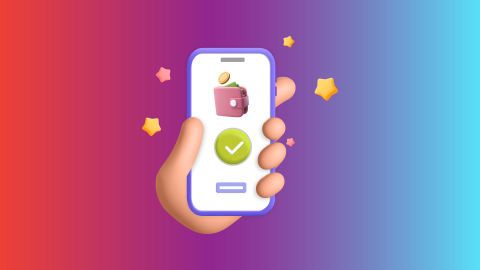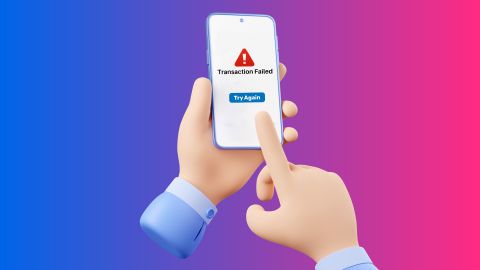This article provides a clear and easy-to-follow roadmap for logging in and navigating your router's settings, empowering you to tailor your network to your specific needs.
How to login to a Wi-Fi router
-
Connecting to a Wi-Fi network is something most people do every day without giving it a second thought. However, accessing and configuring your Wi-Fi router's settings is crucial for optimal performance and security.
This guide will walk you through the process of logging into your Wi-Fi router and managing its settings effectively.
Wi-Fi router login process
To begin with, accessing your Wi-Fi router's settings requires logging in through a web interface.
Follow these steps to log into your router:
1. Connect to the network: Ensure that your device (computer, smartphone, or tablet) is connected to the Wi-Fi network broadcast by the router. If you are using a wired connection, plug the Ethernet cable from your router into your device.
2. Open a web browser: Launch a web browser on your connected device.
3. Enter the router's IP address: In the browser's address bar, type the router's IP address. Common addresses include `192.168.0.1` or `192.168.1.1`. If these don’t work, check the router's manual or look for a label on the router itself that lists the IP address.
4. Enter login credentials: You will be prompted to enter a username and password. For many routers, the default credentials are 'admin' for both fields, but this can vary. If these defaults do not work, check the router’s documentation or the manufacturer's website.
5. Access the router’s dashboard: Once logged in, you will have access to the router’s dashboard, where you can view and adjust settings.
For added convenience, you might want to manage your broadband bill payments through Bajaj Pay.
This service can help you keep track of your bills and avoid any disruptions to your internet service.
Post-login settings configuration
After logging into your router, it is important to configure settings to ensure a secure and efficient network.
Here are some key settings to review and adjust:
1. Change default login credentials: For security reasons, change the default username and password to something more secure. This prevents unauthorised access to your router’s settings.
2. Update firmware: Check for firmware updates. Router manufacturers frequently release updates to fix bugs and improve security. Updating your router’s firmware ensures you have the latest features and protections.
3. Set up Wi-Fi network name (SSID): Customise your Wi-Fi network name (SSID) to something recognisable but not personally identifiable. Avoid using personal information on the SSID.
4. Configure Wi-Fi password: Set a strong password for your Wi-Fi network. Use a mix of letters, numbers, and special characters to enhance security. A strong password helps prevent unauthorised access.
5. Enable WPA3 encryption: If your router supports it, enable WPA3 encryption. This is the latest and most secure Wi-Fi encryption standard. This offers better protection for your network compared to older standards like WPA2.
6. Set up a guest network: If your router supports it, consider setting up a guest network. This allows visitors to connect to the internet without accessing your primary network, enhancing security.
7. Adjust network settings: Configure settings such as bandwidth allocation, Quality of Service (QoS), and parental controls if needed. These settings help manage network traffic and control access for different devices.
8. Review connected devices: Periodically check the list of connected devices to ensure no unauthorised devices are using your network.
For those managing broadband services, you can also handle broadband bill payments through the Bajaj Finserv platform.
This can simplify your payment process and help manage your broadband expenses efficiently.
How to access and change your Wi-Fi router's settings
To access and change settings on your Wi-Fi router, you will typically use a web-based interface.
Here is how you can do this effectively:
1. Log in to the router: As described earlier, enter the router’s IP address into your web browser and log in with your credentials.
2. Navigate the dashboard: Once logged in, navigate through the router’s dashboard. This is usually divided into sections like Wireless Settings, Security, and Advanced Settings.
3. Make the necessary changes: Go to the relevant sections to make changes. For example, you can update the SSID and password in the Wireless Settings section or change security settings under Security.
4. Save and apply changes: After making changes, ensure you save and apply them. The router may reboot to apply new settings.
5. Log out: For security reasons, always log out of the router’s interface when you’re done.
Conclusion
Logging into and configuring your Wi-Fi router is essential for maintaining a secure and efficient home network. By following these steps, you can ensure that your router is set up correctly. You can also ensure that your network remains safe from unauthorised access.
Remember to update your router's firmware regularly and keep track of your broadband expenses through services like Bajaj Pay. Proper management of your router’s settings will provide a stable and secure internet experience for you and your family.
-
-
Bajaj Finserv app for all your financial needs and goals
Trusted by 50 million+ customers in India, Bajaj Finserv App is a one-stop solution for all your financial needs and goals.
You can use the Bajaj Finserv App to:
- Apply for loans online, such as Instant Personal Loan, Home Loan, Business Loan, Gold Loan, and more.
- Invest in fixed deposits and mutual funds on the app.
- Choose from multiple insurance for your health, motor and even pocket insurance, from various insurance providers.
- Pay and manage your bills and recharges using the BBPS platform. Use Bajaj Pay and Bajaj Wallet for quick and simple money transfers and transactions.
- Apply for Insta EMI Card and get a pre-qualified limit on the app. Explore over 1 million products on the app that can be purchased from a partner store on Easy EMIs.
- Shop from over 100+ brand partners that offer a diverse range of products and services.
- Use specialised tools like EMI calculators, SIP Calculators
- Check your credit score, download loan statements and even get quick customer support—all on the app.
Download the Bajaj Finserv App today and experience the convenience of managing your finances on one app.
Frequently asked questions
How do I access my Wi-Fi router online?
To access your Wi-Fi router online, first connect to its network. Now open a web browser, enter the router’s IP address in the address bar, and log in with the provided credentials. Then, you can adjust settings through the router’s dashboard.
How do I log into my router?
To log into your router, connect to its network. Then open a web browser, type the router’s IP address into the address bar, and enter the username and password. These credentials are often 'admin' by default.
Show More
Show Less