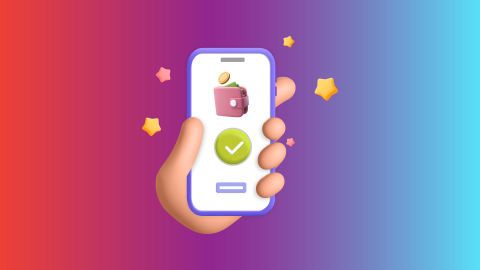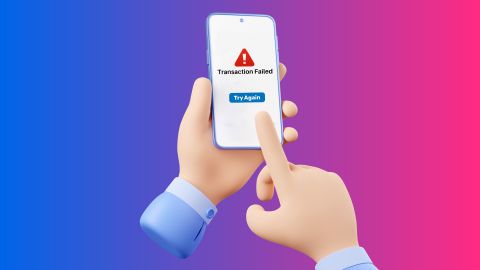Discover everything you need to know about installing and managing your Tikona broadband router. From setup steps to troubleshooting common issues and security tips, we've got you covered.
Tikona Broadband router
-
-
Tikona offers high-speed broadband internet connectivity in India, with its router providing reliable Wi-Fi service to users. The Tikona broadband router ensures smooth internet access, whether you're working from home or streaming content. It supports wired and wireless connections, giving users flexibility in accessing the internet. With easy installation and strong customer support,
Tikona routers cater to the needs of both residential and business users. You can also conveniently manage your broadband bill payments through Bajaj Pay, making it easier to stay on top of your expenses.
How to install Tikona router
Setting up a Tikona broadband router is quick and simple. Follow these steps to get your router up and running:
- Unbox and prepare: Remove the router and check the included components (router, power adapter, and cables).
- Connect the router to power: Plug the power adapter to the router and an electrical outlet.
- Connect the router to the modem: Use an Ethernet cable to connect the router to your broadband modem.
- Turn on the router: Press the power button to turn the router on.
- Check indicator lights: The router's lights should indicate that the connection is active. If they are blinking, wait for them to stabilise.
- Access router settings: Open a browser and enter the router’s default IP address (usually 192.168.1.1) to access the settings page.
- Login to the router: Use the default username and password (usually “admin” for both) to log in and complete the setup.
- Configure network settings: Set up your Wi-Fi name (SSID) and password for secure wireless access.
Once the router is set up, you can enjoy internet connectivity across your devices. You can also make broadband bill payments easily through the Bajaj Finserv app.
Setting up Wi-Fi on Tikona router
To set up your Wi-Fi network on the Tikona router, follow these steps:
1. Login to router settings: Enter the router's IP address (usually 192.168.1.1) in your browser and log in with the default credentials.
2. Navigate to Wireless settings: Locate the ‘WIRELESS’ or ‘WI-FI’ tab in the menu.
3. Choose Wi-Fi mode: Select the desired Wi-Fi mode (e.g., WPA2-PSK for better security).
4. Set Wi-Fi name (SSID): Enter a unique name for your network to easily identify it.
5. Create a strong password: Set a secure password to prevent unauthorised access.
6. Save changes: Click ‘APPLY’ to save the settings. Your Wi-Fi network will now be ready for use.
Troubleshooting common Tikona router issues
Issue Solution Router not powering on Check the power cable and adapter, ensure they are securely plugged in. Wi-Fi signal is weak or not connecting Reposition the router to a central location, away from obstructions. Router keeps disconnecting Restart the router and modem, ensure firmware is updated. Cannot access the router’s settings page Ensure you are connected to the router via Ethernet or Wi-Fi, check IP address. Slow internet speed Run a speed test, reboot the router, or check for network congestion. Error messages when connecting devices Ensure the correct password is entered, reset the router if necessary.
Configuring security settings on Tikona routerTo keep your network secure, consider the following steps:
Change the default password: Use a unique password to access the router settings.
Enable WPA2 encryption: This ensures the wireless network is encrypted and protected.
Disable WPS: To prevent unauthorised devices from easily connecting.
Enable MAC address filtering: Only connect devices with specific MAC addresses.
Update router firmware regularly: Keep your router's software up-to-date to avoid security vulnerabilities.
Connecting devices to Tikona router
Connecting devices to your Tikona router is easy. Follow these steps for both wired and wireless connections:
- For Wi-Fi: Go to your device's Wi-Fi settings, find the network name (SSID) of your Tikona router, enter the password, and connect.
- For Ethernet: Use an Ethernet cable to connect your device to the router's LAN port directly.
Advanced Tikona router settings
To customise your Tikona router further, here are some advanced settings you can explore:
- Port forwarding: Open specific ports for gaming, streaming, or file sharing applications.
- QoS (Quality of Service): Prioritise traffic for specific devices or applications to ensure smooth performance.
- VPN configuration: Set up a VPN to secure your connection and access region-locked content.
- Guest network: Create a separate network for guests to prevent unauthorised access to your main network.
- Static IP configuration: Set up static IP addresses for specific devices to ensure they always get the same IP.
Steps to pay your broadband bill online on the Bajaj Finserv website
Paying the broadband bill through the Bajaj Finserv website is simple. Here are the steps:1. Visit the Bajaj Finserv website
2. Navigate to ‘ALL PAYMENTS’ under the ‘PAYMENTS’ section and click on it
3. Select the ‘BROADBAND POSTPAID’ option from under ‘BILLS & RECHARGES’
4. A pop-up will request for sign-in, enter your mobile number and click on ‘GET OTP’ to login
5. Select your service provider from the list of broadband companies
6. Enter your ‘CUSTOMER ID’ and click on ‘FETCH YOUR BILL’
7. Verify the bill amount and click on ‘PAY NOW’
8. Pay using the multiple payment methods available such as Bajaj Pay UPI, debit card, credit card, net banking, and Bajaj Pay Wallet.
Post the transaction you will be receiving a confirmation to intimate about successful payment.Fee and charges
A convenience fee of up to 2% will be charged depending on the transaction amount and payment mode (including applicable taxes). For more information on fees and charges, click here.Note: For failed transactions, the total amount, including charges except taxes, is reversed.
-
Recharge and Pay Bills
Mobile Prepaid
Mobile Postpaid
Broadband Bill Payment
Electricity Bill Payment
Bajaj Finserv App for All Your Financial Needs and Goals
Trusted by 50 million+ customers in India, Bajaj Finserv App is a one-stop solution for all your financial needs and goals.
You can use the Bajaj Finserv App to:
Apply for loans online, such as Instant Personal Loan, Home Loan, Business Loan, Gold Loan, and more.
Explore and apply for co-branded credit cards online.
Invest in fixed deposits and mutual funds on the app.
Choose from multiple insurance for your health, motor and even pocket insurance, from various insurance providers.
Pay and manage your bills and recharges using the BBPS platform. Use Bajaj Pay and Bajaj Wallet for quick and simple money transfers and transactions.
Apply for Insta EMI Card and get a pre-approved limit on the app. Explore over 1 million products on the app that can be purchased from a partner store on Easy EMIs.
Shop from over 100+ brand partners that offer a diverse range of products and services.
Use specialised tools like EMI calculators, SIP Calculators
Check your credit score, download loan statements and even get quick customer support—all on the app.
Download the Bajaj Finserv App today and experience the convenience of managing your finances on one app.
You can use the Bajaj Finserv App to:
Apply for loans online, such as Instant Personal Loan, Home Loan, Business Loan, Gold Loan, and more.
Explore and apply for co-branded credit cards online.
Invest in fixed deposits and mutual funds on the app.
Choose from multiple insurance for your health, motor and even pocket insurance, from various insurance providers.
Pay and manage your bills and recharges using the BBPS platform. Use Bajaj Pay and Bajaj Wallet for quick and simple money transfers and transactions.
Apply for Insta EMI Card and get a pre-approved limit on the app. Explore over 1 million products on the app that can be purchased from a partner store on Easy EMIs.
Shop from over 100+ brand partners that offer a diverse range of products and services.
Use specialised tools like EMI calculators, SIP Calculators
Check your credit score, download loan statements and even get quick customer support—all on the app.
Download the Bajaj Finserv App today and experience the convenience of managing your finances on one app.
Frequently asked questions
How do I set up a Tikona broadband router?
To set up a Tikona broadband router, connect it to the power source, plug in the Ethernet cable to the modem, access the router settings via the IP address, and configure your Wi-Fi and password settings.
What should I do if my Tikona router is not connecting to the internet?
If your Tikona router isn’t connecting, check the physical connections, reboot both the router and modem, ensure the firmware is updated, and verify your internet service is active. If issues persist, contact Tikona customer support for assistance.
How can I secure my Tikona broadband connection?
To secure your Tikona connection, change the default login password, enable WPA2 encryption, disable WPS, set up MAC address filtering, and regularly update your router's firmware to protect against vulnerabilities and unauthorized access.
How can I improve my broadband router’s speed?
To improve speed, position the router centrally, minimize interference, and upgrade to a higher-speed plan if necessary.
What are the security features of broadband routers?
Broadband routers offer WPA3 encryption, firewall protection, and secure guest networks to safeguard your data from cyber threats.
Show More
Show Less