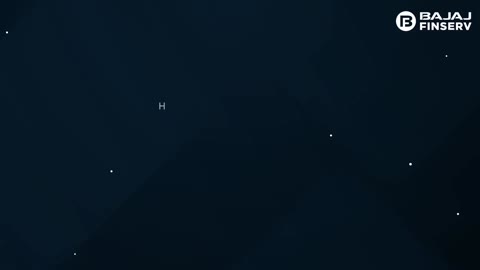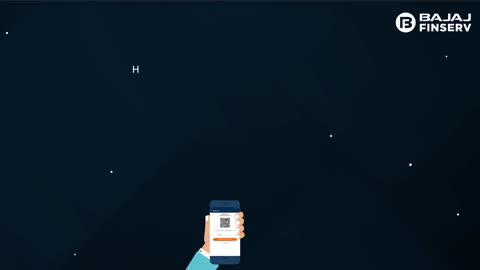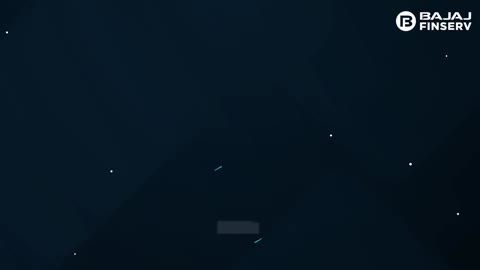What is an ATM card PIN
An ATM card PIN, or Personal Identification Number, is a confidential numeric code used to authenticate a user's identity when accessing automated teller machines (ATMs) or making transactions at point-of-sale terminals. It typically consists of four to six digits and serves as a security measure to prevent unauthorised access to the cardholder's account. The PIN is entered by the cardholder through a keypad and must match the information stored on the card's magnetic stripe or chip, ensuring secure financial transactions.
How to change the ATM card PIN
Changing your ATM card PIN typically involves the following steps:
- Visit the ATM: Go to any ATM associated with your bank
- Insert your card: Insert your ATM card into the card slot
- Enter current PIN: Input your current PIN when prompted
- Select PIN change option: Look for the option to change your PIN. This might be labeled differently depending on the ATM
- Enter new PIN: Follow the prompts to enter your new PIN. Typically, you will need to enter it twice to confirm
- Confirm changes: Once you have entered your new PIN, confirm the changes
- Retrieve your card: The ATM will prompt you to take your card. Remember to do so.
Ensure your new PIN works by making a small transaction or checking your balance at the ATM or through another banking channel. You can also change your ATM card PIN online by using your respective bank’s mobile app.
How to change the ATM card PIN through net banking
- Open your bank's website: Access your bank's official website on a trusted brow.
- Net banking login: Navigate to the net banking login section and sign in using your credentials.
- Card management section: Once logged in, locate the section for managing your debit cards or ATM services. It might be named ‘DEBIT CARD SERVICES,’ ‘ATM SERVICES,’ ‘CARD MANAGEMENT,’ etc.
- Change/Reset PIN option: Within the card management section, find an option for changing or resetting your ATM PIN. Look for terms like ‘Change ATM PIN,’ ‘REGENERATE PIN,’ OR ‘RESET PIN.’
- Select Debit card: Choose the specific debit card for which you want to change the PIN (if you have multiple linked cards).
- Verification: The bank might ask you to verify your identity through a One-Time Password (OTP) sent to your registered mobile number.
- New PIN creation: You'll likely be prompted to create a new 4-digit or 6-digit PIN of your choice. Remember to choose a strong PIN you can easily remember but isn't too obvious (like birthdates or simple sequences).
- Confirmation: Re-enter the new PIN for confirmation to ensure accuracy.
- Success message: Upon successful PIN change, you'll typically receive a confirmation message on your screen or through SMS/email (depending on your bank)
Reset ATM PIN online using Mobile App
- Launch the Mobile Banking App: Open your bank's mobile banking app on your device.
- Login: Sign in using your mobile banking login credentials.
- ATM services/debit card section: Look for a section related to ATM card management or services. It might be named ‘DEBIT CARD SERVICES,’ ‘ATM CARD,’ ‘CARD MANAGEMENT,’ etc.
- Reset ATM PIN option: Within the ATM services section, you should find an option for resetting your ATM PIN. It might be labeled ‘RESET PIN,’ ‘REGENERATE PIN,’ or something similar.
- Select debit card: Choose the specific debit card for which you want to reset the PIN (if you have multiple linked cards).
- Verification: The app might ask you to verify your identity through a One-Time Password (OTP) sent to your registered mobile number.
- New PIN creation: You will likely be prompted to create a new 4-digit or 6-digit PIN of your choice. Remember to choose a strong PIN you can easily remember but isn't too obvious (like birthdates or simple sequences).