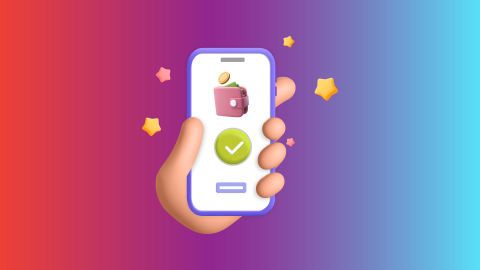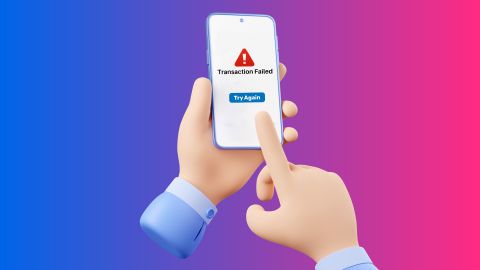Want to cancel your Apple TV Plus plan? Follow our clear and simple guide to stop your subscription in just a few clicks. No hassle, no confusion—just results.
Guide to cancel your Apple TV Plus subscription
-
-
Apple TV Plus is a streaming service offered by Apple that provides subscribers with access to a wide range of original content, including movies, documentaries, and series. Launched in November 2019, it quickly gained popularity due to its high-quality productions featuring renowned actors and directors. The platform offers an array of exclusive shows, making it an attractive option for entertainment enthusiasts. However, as preferences change or financial considerations arise, some users may decide to cancel their subscriptions.
Apple TV Plus offers a straightforward pricing structure. Subscribers can choose from a monthly plan or an annual plan, with the monthly plan typically costing around £6.99. Additionally, Apple often provides free trials or promotional offers for new users, allowing them to explore the service before committing. For those considering cancellation, understanding the process is essential to ensure a smooth transition.
For those managing their subscriptions, platforms like Bajaj Pay facilitate easy online transactions for services such as broadband bill payments, etc.Apple TV Plus subscription
Bajaj Finserv is a financial services company that offers various products, including personal loans and credit cards. They also provide insights into managing subscriptions like Apple TV Plus. By keeping track of spending and offering financial advice, Bajaj Finserv helps customers make informed decisions about their entertainment expenses. Users can benefit from their services by understanding how subscription costs fit into their overall financial health.
When considering a cancellation of the Apple TV Plus subscription, it is important to evaluate personal viewing habits and financial commitments. This service provides high-quality content, but if it no longer aligns with one’s entertainment needs or budget, cancellation might be the best option.Important considerations before you cancel Apple TV Plus subscription
Before cancelling an Apple TV Plus subscription, users should consider several important factors. First, they should evaluate their current viewing habits. If they frequently watch shows or movies on the platform, it might be worth keeping the subscription. Additionally, users should check if they have any ongoing promotions or free trial periods that could extend their access without additional costs.
Another consideration is whether they have shared their subscription with family members or friends. Cancelling could impact others who enjoy the service as well. Lastly, users should review their payment methods and ensure they are aware of any upcoming billing cycles to avoid unexpected charges after cancellation.
For more information on managing subscriptions effectively, users can visit the Apple TV Plus subscription page.How to cancel your Apple TV Plus subscription
Cancelling an Apple TV Plus subscription is a straightforward process that can be completed in just a few steps. Users can cancel their subscription directly through the Apple TV app on their devices or via the Apple website. To begin, they should open the app or website and navigate to their account settings.
Once in the account settings, users will find an option for subscriptions. They should select Apple TV Plus from the list of active subscriptions and follow the prompts to initiate cancellation. It is important for users to confirm their decision before finalising the process to ensure they do not lose access unexpectedly.
By following these steps carefully, users can successfully cancel their subscription while retaining access until the end of their billing cycle.Checking and confirming cancellation
After cancelling an Apple TV Plus subscription, it is crucial for users to check and confirm that the cancellation has been processed correctly. They can do this by returning to their account settings in the Apple TV app or on the website. Here, they will see a list of active subscriptions; if Apple TV Plus no longer appears on this list, it indicates that cancellation was successful.
Users should also keep an eye on their next billing date to ensure no further charges occur. If there are any discrepancies or unexpected charges after cancellation, customers should contact Apple Support for assistance.
For those managing multiple subscriptions and bills, keeping track of payments can help prevent confusion about ongoing costs related to services like subscription bill payments.Steps to pay your subscriptions online on the Bajaj Finserv website
Paying the electricity bill through the Bajaj Finserv website is simple. Here are the steps:1. Visit the Bajaj Finserv website
2. Scroll down to ‘BILLS AND RECHARGES’ section and click on ‘VIEW ALL’
3. A pop-up will request for sign-in, enter your mobile number and click on ‘GET OTP’ to login
4. Navigate to ‘OTHER SECTIONS’ and click on ‘SUBSCRIPTIONS’
5. Select your service provider from the list
6. Enter your ‘CUSTOMER ID’ or ‘MOBILE NUMBER’ and click on ‘FETCH YOUR BILL’
7. Verify the bill amount and click on ‘PAY NOW’
8. Pay using the multiple payment methods available such as Bajaj Pay UPI, debit card, credit card, net banking, and Bajaj Pay Wallet.
Post the transaction you will be receiving a confirmation to intimate about successful payment.Fee and charges
A convenience fee of up to 2% will be charged depending on the transaction amount and payment mode (inclusive of applicable taxes). For more information on fees and charges, click here.
Note: For failed transactions, the total amount including charges except taxes are reversed.
-
Recharge and Pay Bills
Mobile Prepaid
Mobile Postpaid
Broadband Bill Payment
Electricity Bill Payment
Bajaj Finserv App for All Your Financial Needs and Goals
Trusted by 50 million+ customers in India, Bajaj Finserv App is a one-stop solution for all your financial needs and goals.
You can use the Bajaj Finserv App to:
Apply for loans online, such as Instant Personal Loan, Home Loan, Business Loan, Gold Loan, and more.
Explore and apply for co-branded credit cards online.
Invest in fixed deposits and mutual funds on the app.
Choose from multiple insurance for your health, motor and even pocket insurance, from various insurance providers.
Pay and manage your bills and recharges using the BBPS platform. Use Bajaj Pay and Bajaj Wallet for quick and simple money transfers and transactions.
Apply for Insta EMI Card and get a pre-approved limit on the app. Explore over 1 million products on the app that can be purchased from a partner store on Easy EMIs.
Shop from over 100+ brand partners that offer a diverse range of products and services.
Use specialised tools like EMI calculators, SIP Calculators
Check your credit score, download loan statements and even get quick customer support—all on the app.
Download the Bajaj Finserv App today and experience the convenience of managing your finances on one app.
You can use the Bajaj Finserv App to:
Apply for loans online, such as Instant Personal Loan, Home Loan, Business Loan, Gold Loan, and more.
Explore and apply for co-branded credit cards online.
Invest in fixed deposits and mutual funds on the app.
Choose from multiple insurance for your health, motor and even pocket insurance, from various insurance providers.
Pay and manage your bills and recharges using the BBPS platform. Use Bajaj Pay and Bajaj Wallet for quick and simple money transfers and transactions.
Apply for Insta EMI Card and get a pre-approved limit on the app. Explore over 1 million products on the app that can be purchased from a partner store on Easy EMIs.
Shop from over 100+ brand partners that offer a diverse range of products and services.
Use specialised tools like EMI calculators, SIP Calculators
Check your credit score, download loan statements and even get quick customer support—all on the app.
Download the Bajaj Finserv App today and experience the convenience of managing your finances on one app.
Frequently asked questions
Will I lose access to Apple TV Plus immediately after cancelling?
No, users will retain access until the end of their current billing cycle after cancelling.
Will my viewing history and profiles be deleted after cancellation?
No, your viewing history and profiles remain intact even after cancellation; however, you will not be able to access them without an active subscription.
How do I ensure my account is fully cancelled?
To ensure full cancellation, check your account settings in the Apple TV app or website after following the cancellation process. If Apple TV Plus no longer appears in your subscriptions list, it has been successfully cancelled.
Can I reactivate my Apple TV Plus subscription later?
Yes, users can reactivate their subscription at any time by logging back into their account and selecting Apple TV Plus from the available options.
Are there any fees associated with cancelling my subscription?
No, there are no fees for cancelling your Apple TV Plus subscription; you simply stop paying once you cancel before your next billing cycle begins.
Show More
Show Less